SEO can be a massive undertaking for businesses large and small. The interesting thing about SEO, though, is that you can bite off as large as small of chunks as possible as you try to improve your visibility in search engines. If you’re a small or medium size business, though, it’s likely that you don’t have an enormous amount of resources to direct to your SEO efforts. If this is your predicament, fear not, there are still some fairly low effort/high return approaches you can take to your SEO, and today we’re going to show you one of those approaches.
Step 1: Get Search Console Installed
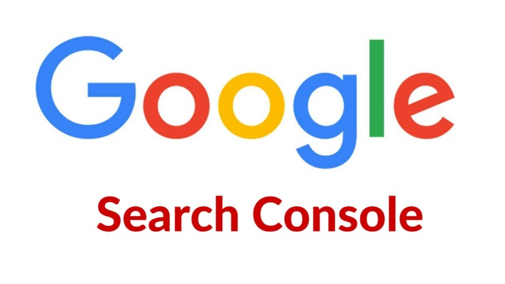
If you’re not familiar with Search Console, it is highly recommended that you do so. It’s a free tool and it gives you direct access to Google’s data about your site. If you want to get Search Console installed, here’s a quick tutorial on how to do so.
Step 2: Get Familiar With Search Console Data
For today’s purposes we’re going to focus on the data available in Search Analytics, Available under the Search Traffic header in the left hand column.
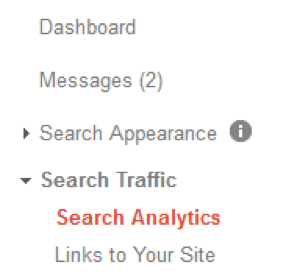
Step 2: Get Familiar With Search Console Data
For today’s purposes we’re going to focus on the data available in Search Analytics, Available under the Search Traffic header in the left hand column.
Once you reach the Search Analytics section you’ll see a few different statistics that are important to understand. This tool shows you four statistics on your Google search presence.
- Clicks: This is the number of times your site was clicked on in search results. By default the timeframe is the most recent 28 days available from their database, which is usually a few days behind the current date.
- Impressions: This is the number of time your site showed up in a result for a search. It doesn’t mean your site got clicked on, though. So, for example, if someone does a search and your site is the second listing and the visitor clicks on the first listing you’d get an impression, but you wouldn’t receive a click.
- CTR: This is the click through rate, or the clicks divided by impressions. This gives you the rate at which your impressions turn into clicks.
- Position: For the selected date range, this tells you your average ranking over those dates. A position of 1.5 would mean that for the given keyword you likely bounced between the first and second position in Google’s results for your range of dates.
Step 3: Export The Data And Get To Work
The data is interesting to look at in your browser, but it becomes much easier to use once you export it to Excel. If you scroll to the bottom of the Search Analytics page you’ll see a Download button. Go here and click the button and you’ll get an Excel file you can open. Once in the file you’ll notice you get the individual queries and a column with each data point we discussed earlier. If you add an extra column F and label it “target” you’re ready to get to work. Follow these steps and we’ll identify some low hanging fruit for optimization.
- Add a filter to the top of each column, it should look like this:

- In the Position column add a number filter for between and set the range between 11 and 20. This will limit your results to keywords where your average spot has been on the second page of Google. The logic here is that these keywords are very close to hitting the first page, so with a few changes we might be able to reel in some more SEO traffic.
- With your number filter in place, now you can sort using the impressions column from high to low. This will give you an idea of which keywords have the highest potential. If a keyword has been on the second page of Google and is still getting a high number of impressions, that’s a sure sign that keyword gets searched often.
- Work your way down the list and add a letter or number in the target column to denote which keywords make the most sense to focus on. Sometimes you’ll be ranking for keywords that don’t really relate to your business, so don’t waste your time on those.
- Once you have a list of target keywords, sort those alphabetically and feel free to delete everything else. Now you need to manually do the searches and identify which page of your site is ranking for which keyword. Make a new column where you can note which page corresponds with that keyword. If you have more than 2-3 keywords for a specific page, you’ll want to discard the lower priority keywords as you really won’t be able to optimize for more than a couple of terms effectively. When it’s all said and done you should have a table that looks like this:

Step 4: Start Optimizing Your Pages
At this point you’re armed with a new list of keywords that can help you drive more traffic. Now you just need to go ahead and optimize those pages a bit better for your target keywords and then measure the results. If you’re reading this post you likely have a functioning knowledge of on page SEO, but if you need a refresher, here are a couple of resources that will help get you in the right frame of mind.